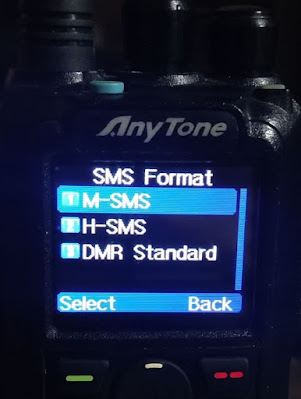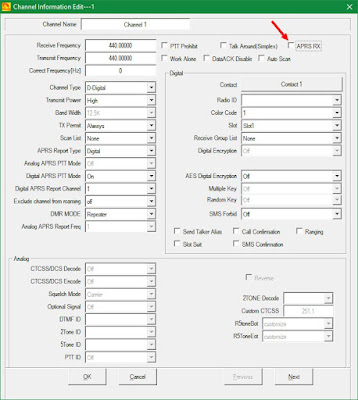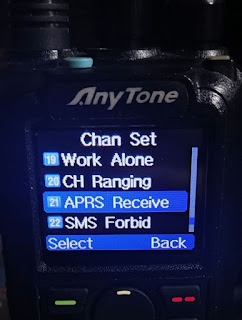First of all, I wish to thank Iñigo EA2CQ for his efforts giving to all SOTA activators these useful tools as the SpotMySota Android app, and the new feature of spotting activations using the DMR Brandmeister net, by means of the DMR Brandmeister SMS utility.
Concerning to this, when we (Iñigo and me) were making the preliminary tests on the server, we discovered that some adjustments must be made in order to the system to work. Specifically when using the Anytone 878UV and Alinco DJ-MD5. There are several DMR SMS standars, and if no properly configured, you will not be able to use DMR2SOTA.
All the following information refer to the mentioned DMR2SOTA system, developed by Iñigo EA2CQ. More info about it can be found at this link in the SOTA reflector.
Here we will describe how to make these talkies work. Please follow the next steps to configure your system/talkie to be able to send SMS spots.
Part 1. SYSTEM SETUP
Step 1. For both talkie brands, Alinco & Anytone.
Configure Brandmeister Selfcare. You must browse to this web, identify yourself, and check if in the field "Brand:" you have the value "Motorola" selected. If not, change it. (Don't forget to save your modifications before exiting).
 |
| click on the images to see them larger |
Step 2. On the talkie settings menu Both Anytone & Alinco
Configure the SMS format to M-SMS:
MENU-> SETTINGS-> RADIO-> SMS FORMAT
or:
MENU-> SETTINGS-> RADIO-> OTHER FUNC->SMS FORMAT
You can also do this using your CPS software (screen can vary from a firmware version to another, but they are all pretty the same):
Step 3. Only for Anytone 878UV
Disable APRS receive feature. Due to firmware issues, and to be able to receive SMS traffic on the Anytone talkie, the "APRS RECEIVE" option must be disabled on every channel which will be used for send/receive SMS. You can do this using one of the following methods,
a) Using the CPS software:
b) Right on the talkie: MENU->SETTINGS->CHANNEL->APRS RECEIVE->OFF for each channel:
These done, all the necessary changes are made, and our talkie is ready to send spots. Let's see how!
Part 2. SPOT MESSAGE FORMAT
The format to be send must be exactly this to be managed correctly by the DMR server which will forward later to the SOTA (sotawatch) system:
REFSOTA FREQ MODE CALLSIGN COMMENTS
i.e.: EA2/BI-055 145.525 FM EA2CW/P QRV NOW
or: EA2/BI-055 145.525 FM */P QRV NOW
(Note that the * symbol is eq to your DMRID callsign without "/P")
Be aware that :
- Only the [space] character is allowed as field separator, (DON'T USE , ; % & $ etc. which are allowed in the APRS2SOTA system, but not here)
- Frequency must be given in MHz, using one dot if neeed, but DO NOT include the expression "MHz" on the text!
Part 3. SPOT SENDING PROCEDURE:
As far as I know, both models have the same or very similar procedure to send a DMR SMS. This is:
MENU->
SMS->
NEW MSG->
(type here your spot message, following the format:)
REFSOTA FREQ MODE CALLSIGN COMMENTS
CONFIRM->
SEND->
ID LIST-> (if you have previously defined the DMR ID 214996, select it on the list using up & down arrows)->
or, if you have not defined the ID before,
MANUAL DIAL->
PRIVATE ID-> 214996
CONFIRM->
Done! You will receive one or several messages telling you:
- That the spot was sent,
- The requested info (vía the / commands, see the reflector spot) or,
- That you made some kind of syntax error and you would re-send your spot once fixed.
You can check if your spot was correctly processed at the sotawatch page.
N.B.: Please, if you want to send any test spot to check that all is working ok, be sure to include the word "TEST" as comment. This way, the spot will not appear to the users who have configured them to be ignored.
73 de Mikel EA2CW